In a previous blog post, we discussed how to run local tests using Python and Selenium browser automation. In this blog post, we will show you how to configure parallel test execution for a WebRTC product with one or more participants on your local machine.
While being resource-limited, running parallel tests locally has several benefits, mainly faster test script development, and debugging. In addition to the previous blog post, the present aims to demonstrate a test scenario involving two or more participants. The purpose of this illustration is to provide a way of efficiently developing a script for WebRTC test that can later be executed on Loadero with multiple parallel participants. Lastly, the scenario can be simply added to Loadero test via Website GUI or REST API. However, it’s important to note that a local setup has limitations compared to Loadero, such as resource availability, additional metrics, browser, location support and more. To be able to run the test scenario that we will create in this blog post with thousands of concurrent participants later we recommend starting a free trial of Loadero.
Prerequisites
Before we get started, here are the prerequisites you’ll need:
- Code editor of your choice (we prefer Visual Studio Code).
- Python (the latest version is preferable, in this example, v3.11 will be used).
- Automation environment
WebRTC, an abbreviation for Web Real-Time Communication, is a technology that enables real-time communication functionality within web applications. It is built on an open standard and allows the exchange of video, voice, and messages between peers. The technology is accessible on modern browsers and native clients for leading platforms. Developers can leverage WebRTC to create voice and video communication solutions.
The structure of a WebRTC test can be seen in the chart below.
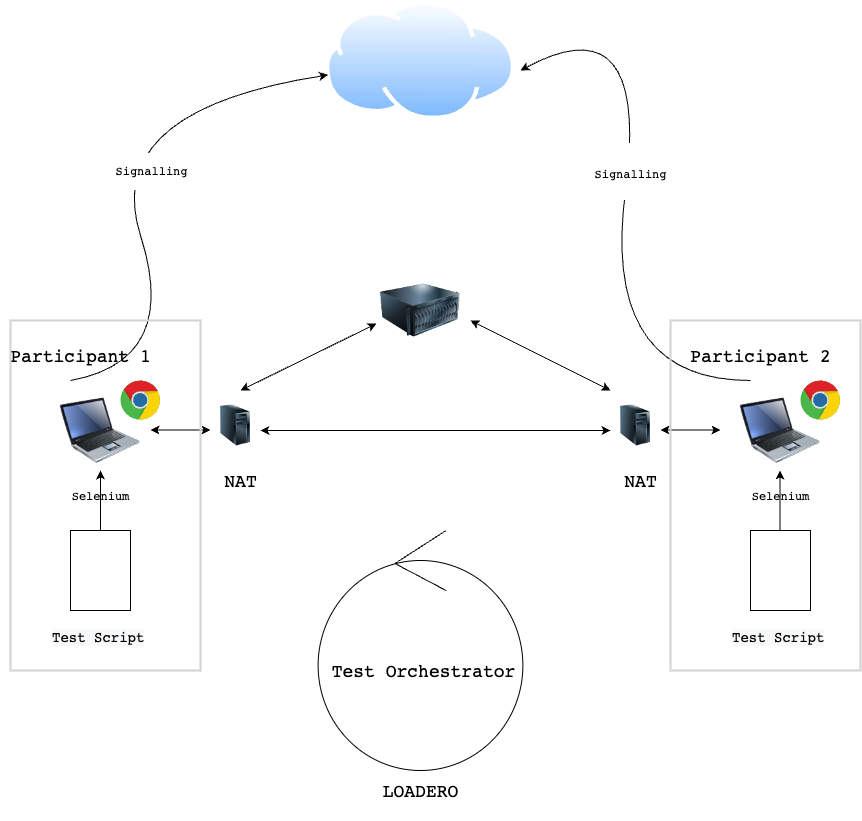
The underlying technologies of WebRTC are executed as an open web standard and are accessible as typical JavaScript APIs in significant browsers. Further information regarding the WebRTC solution employed in the exemplified test can be found here.
Test scenario: In this test scenario we will use Janus Demo: Video Room App. Two participants simultaneously join the same room and remain in it for two minutes. Throughout the parallel test execution, each participant will verify the presence of the other. If both participants remain connected for the entire two-minute period, they will leave the room, and the test will pass.
Python setup
In a directory called paralel-local-test-execution create a virtual environment with:
python -m venv venv
Then activate the environment with:
source venv/bin/activate
Note: Before running the following command you should get the requirements.txt file.
Now we have to install all dependencies needed for the test with:
pip install -r requirements.txt
Automation setup
Install browser drivers for Chrome and Firefox. In this blog post we are using MacOS so the installation can be done via brew:
brew install chromedriver geckodriver
After Python and Automation setups are done we can continue with the actual test. Firstly, create a directory called src in the main directory (in this example, parallel-local-test-execution). Once this is done, use the following commands to generate the main test file and helper files:
touch participant.py touch thread_with_return_value.py touch test_on_loadero.py
These files will contain your scripts for executing parallel tests.
First, create a class Participant inside participant.py:
class Participant:
"""
Represents a Loadero participant.
Each participant is identified by a unique participant ID.
"""
def __init__(self, participant_id):
self.participant_id = participant_id
Second, create a class ThreadWithReturnValue inside thread_with_retrun_value.py:
from threading import Thread
class ThreadWithReturnValue(Thread):
"""
A subclass of `Thread` that returns a value when it is joined.
This class works by overriding the `run` method of the `Thread` class
to store the return value of the target function in a `_return` attribute.
When the `join` method is called, it returns the stored return value.
Args:
group: The thread group (unused).
target: The target function to be run in the thread.
name: The name of the thread.
args: The positional arguments to be passed to the target function.
kwargs: The keyword arguments to be passed to the target function.
"""
def __init__(self, group=None, target=None, name=None,
args=(), kwargs=None):
if kwargs is None:
kwargs = {}
Thread.__init__(self, group, target, name, args, kwargs)
self._return = None
def run(self):
if self._target is not None:
self._return = self._target(*self._args,
**self._kwargs)
def join(self, *args):
Thread.join(self, *args)
return self._return
Last, create the main test file:
- The initial lines of the code include the importation of essential packages/modules required for the code’s execution. Subsequently, two customized modules, namely
NewDriverandTestUIDriver, are imported from the packagetestui.support. Thetestui.supportpackage encompasses the fundamental classes required for implementing Selenium WebDriver and TestUIDriver.
import os import pytest import sys import time from selenium.webdriver.chrome.options import Options from testui.support.appium_driver import NewDriver from testui.support.testui_driver import TestUIDriver from participant import Participant from thread_with_return_value import ThreadWithReturnValue
- The program defines a constant called
REMOTE_URL, which is initialized with an empty string. Another constant namedPARTICIPANTSis defined and assigned an integer value of 1. Additionally, a list namedGLOBALSis defined.
REMOTE_URL = "" PARTICIPANTS = 1 GLOBALS = []
- The code subsequently verifies the existence of an environment variable titled
NUMBER_OF_PARTICIPANTS. If the aforementioned variable exists, the value ofPARTICIPANTSis assigned to the integer value of the environment variable. Following this, theint(time.time())function is leveraged to generate a timestamp, and the code proceeds to execute a loop that iterates an amount of times equal toPARTICIPANTS. During each iteration, a newParticipantinstance is created with the generated timestamp as a parameter. The timestamp value is incremented by 1 for each subsequent iteration, and theparticipant_idof eachParticipantinstance is appended to theGLOBALSlist. Lastly, the code verifies the existence of an environment variable namedSELENIUM_REMOTE_URL. If the aforementioned variable exists, the value ofREMOTE_URLis set to the value of the environment variable.
participants_env = os.getenv('NUMBER_OF_PARTICIPANTS')
if participants_env is not None:
PARTICIPANTS = int(participants_env)
timestamp = int(time.time())
for p in range(PARTICIPANTS):
participant = Participant(timestamp)
timestamp += 1
GLOBALS.append(participant.participant_id)
selenium_url_env = os.getenv('SELENIUM_REMOTE_URL')
if selenium_url_env is not None:
REMOTE_URL = selenium_url_env
- A pytest fixture, named
driver, has been defined, which is configured to run automatically using theautouse=Trueparameter. The said fixture creates a list ofTestUIDriverinstances, with one instance for each participant, as specified by thePARTICIPANTSconstant. TheseTestUIDriverinstances are created utilizing the Selenium WebDriver with Chrome and are configured with different options that allow media streams and other settings. In caseREMOTE_URLis specified, the drivers will be created with a remote URL instead of a local driver.
# TestUIDriver
@pytest.fixture(autouse=True)
def driver() -> TestUIDriver:
"""Generator function that yields a list of TestUIDriver instances.
This function creates a list of TestUIDriver instances, one for each participant
specified by the PARTICIPANTS constant. The TestUIDriver instances are created using
Selenium WebDriver with Chrome, and are configured with various options to enable
media streams and other settings. If REMOTE_URL is specified, the drivers will be
created using a remote URL instead of a local driver.
Yields:
A list of TestUIDriver instances.
Raises:
ValueError: If PARTICIPANTS is less than 1.
"""
options = Options()
chrome_options = ["no-sandbox", "use-fake-device-for-media-stream"]
prefs = {
"profile": {
"content_settings": {
"exceptions": {
"media_stream_camera": {"https://*,*": {"setting": 1}},
"media_stream_mic": {"https://*,*": {"setting": 1}},
}
},
}
}
options.add_experimental_option("prefs", prefs)
for o in chrome_options:
options.add_argument(o)
drivers = []
for _ in range(PARTICIPANTS):
if REMOTE_URL != "":
driver = (
NewDriver()
.set_logger()
.set_remote_url(REMOTE_URL)
.set_browser("chrome")
.set_selenium_driver(chrome_options=options)
)
else:
driver = (
NewDriver()
.set_logger()
.set_browser("chrome")
.set_selenium_driver(chrome_options=options)
)
drivers.append(driver)
yield drivers
for participant_driver in drivers:
participant_driver.quit()
- A function named
test_on_loaderois defined with thepytest.mark.demotestdecorator. The function instantiates a list of threads, where each thread is associated with a unique driver in the driver list. Each thread executes the test function with a distinct participant ID and returns the result code. The function raises an exception if any of the threads return a non-zero status code.
# Parallel test execution
@pytest.mark.demotest
def test_on_loadero(driver: TestUIDriver) -> None:
"""Test function that runs Loadero tests for each participant.
This function creates a list of threads, one for each driver in the driver list.
Each thread runs the `test` function with a different participant ID, and returns
the result code. If any of the threads return a non-zero status code, an exception
is raised.
Args:
driver: A list of TestUIDriver instances.
Raises:
Exception: If any of the threads return a non-zero status code.
"""
try:
threads = []
participants = []
for p_id, d in enumerate(driver):
p = Participant(GLOBALS[p_id])
participants.append(p)
t = ThreadWithReturnValue(target=test, args=(d, p.participant_id))
threads.append(t)
print('Created thread: ', p.participant_id)
t.start()
num_failed = 0
for t, p in zip(threads, participants):
status = t.join()
print(f'Finished thread: {p.participant_id} With code: {status}')
if status != 0:
num_failed += 1
if num_failed > 0:
raise Exception(f'{num_failed} participants failed')
except Exception as main_exception:
print(f'Exception Handled in Main, Details of the Exception: {main_exception}')
sys.exit(-1)
- The test function is defined as a method to verify the ability to join and sustain connectivity in a video room with the given
WebDriver. It takes two parameters –driverandparticipant_id. Thedriverparameter is an instance of theWebDriverthat represents the browser utilized for testing, while theparticipant_idparameter is an integer that uniquely identifies the participant in the test. Upon invocation, the function opens a web page and proceeds to join a video room. After a specified period of time, the function verifies if the participant is still connected to the room. If the connectivity remains uninterrupted, the function returns 0, indicating that the test has passed successfully.
# Test
def test(driver, participant_id):
"""
Test the ability to join and remain in a video room using the specified WebDriver.
Parameters:
driver: A WebDriver instance representing the browser to use for testing.
participant_id: An integer identifying the participant in the test.
Returns:
0 if the test passed successfully, or a non-zero value if an error occurred.
"""
# room connect options
url = 'https://janus.conf.meetecho.com/videoroomtest.html'
identity = 'Participant' + str(participant_id)
take = 2
interval = 60
element_timeout = 35
# open webpage
driver.navigate_to(url)
driver.e('css', 'body').wait_until_visible(element_timeout) # 35
# join room
driver.e('css', '#start').wait_until_visible(element_timeout) # 35
driver.e('css', '#start').click()
driver.e('css', '#username').wait_until_visible(element_timeout)
driver.e('css', '#username').send_keys(identity)
driver.e('css', '#register').click()
time.sleep(interval)
# check if not Disconnected
for _ in range(take):
# page still loaded
driver.e('css', 'body').wait_until_visible(element_timeout) # 35s
# participant not disconnected
time.sleep(interval) # 60s
# disconect
driver.e('css', '#start').wait_until_visible(element_timeout).click()
return 0
You can find the script’s code here.
Now your parallel test script is complete and you can start working on your parallel test execution.
- Create a file called pytest.ini file that will contain the test marker (in this case
demotest).
- Start parallel test execution script with:
pytest -s ./src/{FILE_NAME}.py -m demotest
To execute your test with parameters, use the following command:
export NUMBER_OF_PARTICIPANTS={NUMBER_OF_PARTICIPANTS}
export SELENIUM_REMOTE_URL={SELENIUM_REMOTE_URL}
pytest -s ./src/{FILENAME}.py -m demotest
This concludes the environment setup and you are ready to develop your Loadero scripts with more than one participant locally.
Within this blog post we have aimed to inform you on how to run parallel test from your local machine. Once you have composed and validated all the code locally, eliminating any potential errors, you can deploy the test script to Loadero and scale it by executing the test with hundreds or thousands of participants.




